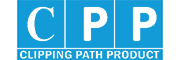Step 01: Select Your Image And Open in Adobe Photoshop 2020.
The Photo has a white background. However we are to do this, we have the Magic Wand tool (located on the toolbar on the left side of the Adobe Photoshop application window). Use the shortcut [W]. And select the Object Selection Tool Select topic.
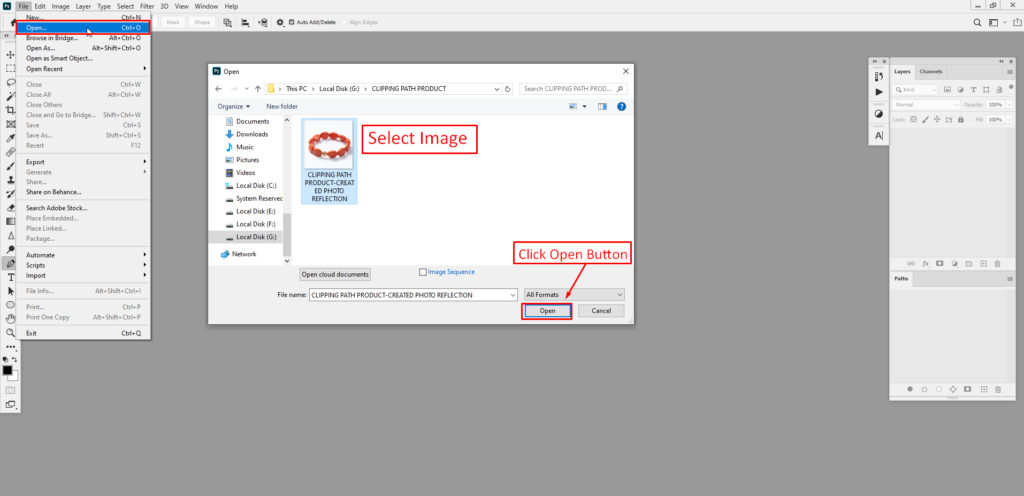
If you need to make a more tutorial, check out the tutorial on the link.
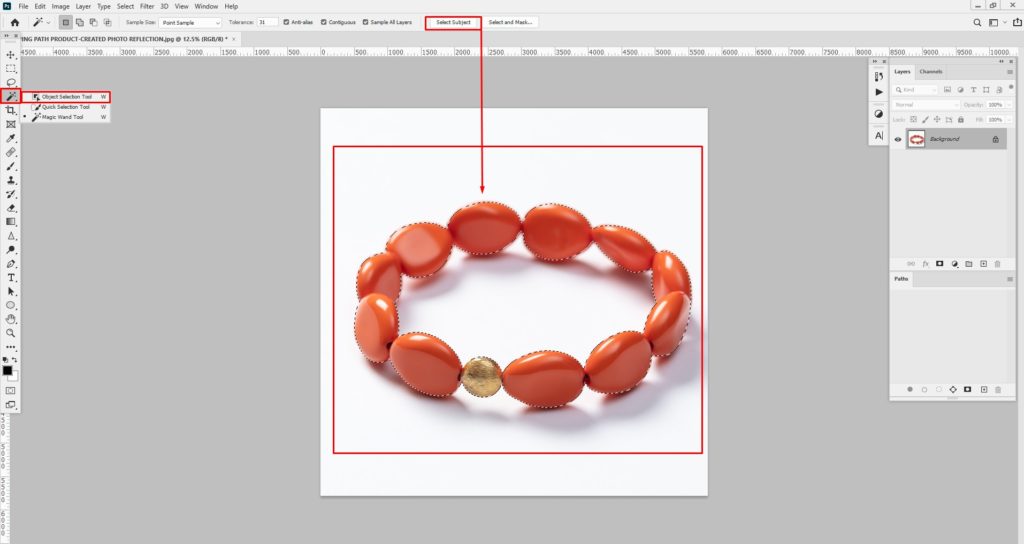
Step 02:Layer Duplicate and Flip Your Photo.
Select your photo and duplicate it by selecting Layer.
Name your Top layer “Product.” Bellow the product layer Rename this layer name reflection. Name it Make sure the reflection layer in your layer panel is below the product layer. Place a white layer underneath it, giving it a white background.
Then flip the reflection layer [Ctrl + T] or transform from the [Edit option to the toolbar above Edit > Transform > Flip Vertical ]
Keep the reflection layer and opacity 40-50.
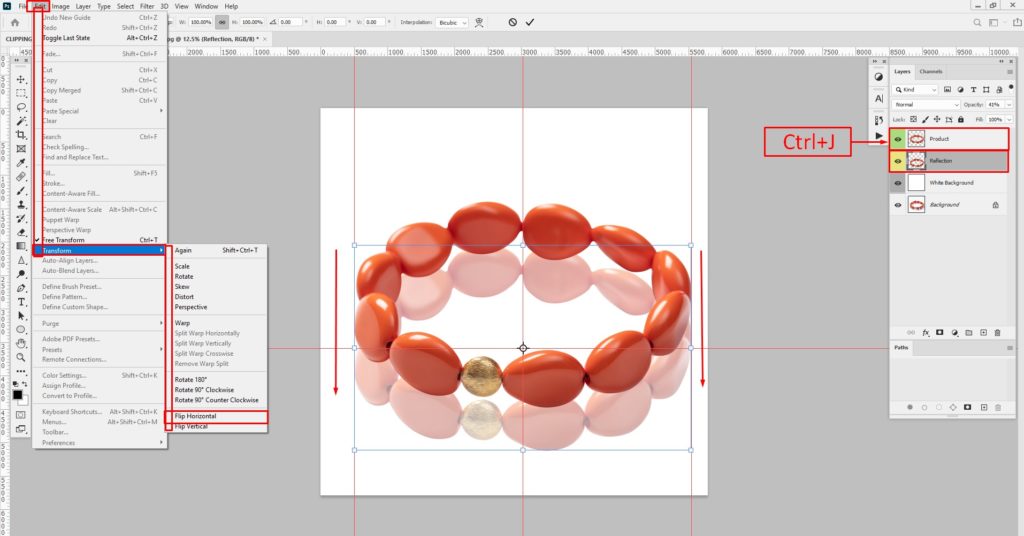
To make the reflection look even more realistic, reduce the opacity of your Reflection layer until you like the way it looks
Step 03:Select Reflection Layer and Add a layer mask.
By placing the Depletion Layer, the add mask the layer, Select the Guardian tool from the toolbar and make sure the gradient is set to Basics.

The final result will a reflection look like Above photo has Done BY-clipping path product.